Best AI 8K Video Enhancers for Stunning Ultra HD Output
In an era where video quality defines audience engagement, employing an advanced AI 8K Video Enhancer can make all the difference. Whether you're a content creator, filmmaker, or enthusiast, leveraging cutting-edge upscaling tools ensures every frame shines with lifelike detail. This article dives into the top AI-powered solutions that seamlessly upscale footage to 8K, preserving clarity, color fidelity, and overall viewing experience.
Part 1. What is 8K Video and Whether It's Worth It?
8K resolution is the next step up from 4K resolution, with four times the number of pixels of its predecessor. As display technology advances, 8K video offers unparalleled clarity, sharper details, and more immersive visual depth. But is it truly worth the investment right now? We'll explore what defines 8K, how it compares to previous standards, and why you might consider adopting it today.
Resolution
Dimensions
Total Pixels
Aspect Ratio
Size Relative to Full HD
Full HD
1920 × 1080
~2.07 million
16 : 9
1×
4K UHD
3840 × 2160
~8.29 million
16 : 9
4×
8K UHD
7680 × 4320
~33.18 million
16 : 9
16×
Part 2. Best 8K Video Enhancer Tools to Upscale Video to 8K
When looking to upscale video to 8K, not all tools are created equal. Modern AI 8K Video Enhancer solutions use machine learning to reconstruct details, reduce artifacts, and preserve natural textures. Below, we compare five standout tools, each offering unique strengths in speed, fidelity, and compatibility to help you choose the right upscaler for your workflow.
1. HitPaw VikPea 8K Video Enhancer
HitPaw VikPea 8K Video Enhancer leverages deep learning to transform lower-resolution footage into breathtaking 8K quality. With an intuitive interface, multiple AI models, and GPU acceleration, this tool is designed for both beginners and professionals. By intelligently reconstructing textures and sharpening details, HitPaw VikPea stands out as a reliable 8K Video Enhancer for a wide range of content types.
- AI-driven reconstruction for natural, high-detail 8K output.
- Batch processing support to upscale multiple clips simultaneously.
- GPU acceleration to minimize rendering time and improve workflow.
- Noise reduction algorithms for sharper, cleaner visual frames.
- Multiple AI models tailored for animation, face, and real-world scenes.
- Retains original color profiles and metadata during upscaling process.

Pros and Cons of HitPaw VikPea
Pros
- Extremely user-friendly interface requiring minimal setup.
- Rapid processing thanks to optimized GPU acceleration.
- Supports batch conversion for large video libraries.
- Multiple AI models for scene-specific upscaling precision.
- Preserves original audio sync and metadata flawlessly.
Cons
- Occasional artifacts in highly compressed source footage.
2. Topaz Video AI
Topaz Video AI is a pioneer in AI-powered video enhancement, utilizing deep learning models trained on millions of frames. With features like AI deinterlacing, stabilization, and inter-frame interpolation, it excels at upscaling to 8K with exceptional detail preservation. Whether you're restoring old footage or optimizing modern clips, Topaz Video AI delivers professional-grade results.
- Deep learning models trained on diverse, high-resolution datasets.
- AI deinterlacing to convert interlaced footage into progressive 8K.
- Motion-compensated frame interpolation for ultra-smooth playback.
- Adaptive noise reduction to clean up grainy or low-light scenes.
- Batch processing with customizable presets for different scenarios.

Pros and Cons of Topaz Video AI
Pros
- Industry-leading AI models for unmatched upscaling quality.
- Comprehensive deinterlacing and stabilization features included.
- Simple preset system for quick, professional results.
Cons
- Steep learning curve for advanced customization settings.
- Higher licensing cost compared to many competitors.
- Slower render times on older hardware configurations.
- Large installation footprint requiring significant disk space.
3. UniFab Video Upscaler AI
UniFab Video Upscaler AI offers cloud-based video enhancement, allowing users to upscale to 8K without heavy local hardware requirements. By uploading source clips to their servers, UniFab applies sophisticated AI models in minutes. This service is ideal for creators needing quick results on modest machines, while still delivering crisp detail and reduced noise in the final 8K output.
- Cloud-based processing removes reliance on local GPU hardware.
- Advanced AI algorithms reconstruct fine textures and edges.
- Automatic color correction to maintain accurate hues and contrasts.
- Supports a wide range of input formats, including older codecs.
- Fast turnaround times with scalable server resources.
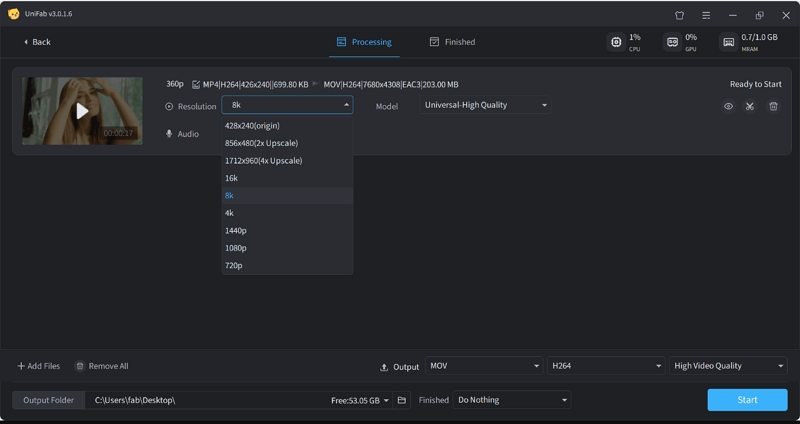
Pros and Cons of UniFab Video Upscaler AI
Pros
- No need for high-end GPU; cloud handles processing.
- Simple upload-and-go workflow for quick enhancement.
- Automatic color correction keeps footage looking natural.
Cons
- Subscription-based pricing can get costly over time.
- Dependent on stable, high-speed internet connection.
- Privacy concerns when uploading sensitive footage.
- Limited offline editing options once uploaded.
4. Vmake AI Video 8K Upscaler
Vmake AI Video 8K Upscaler combines an easy web interface with powerful AI-driven enhancement. By focusing on real-time preview and quick processing, Vmake caters to both novice users and professionals who need rapid upscaling. Its algorithms excel at identifying and reconstructing fine details, making it a strong contender for anyone seeking a hassle-free 8K Video Enhancer.
- Real-time preview window to compare before-and-after frames.
- AI-powered detail reconstruction without oversharpening artifacts.
- Preset profiles for common use cases like vlogging or film.
- Fast cloud processing with priority queues for paid subscribers.
- Automatic aspect ratio detection to prevent cropping issues.

Pros and Cons of Vmake AI Video 8K Upscaler
Pros
- Instant before-and-after preview to confirm quality.
- No local installation required; works in any browser.
- Multiple presets simplify workflow for various projects.
Cons
- Free tier enforces watermark on upscaled videos.
- Occasional upscaling artifacts in fast-motion scenes.
- Limited manual controls for advanced users.
- Dependency on server availability during peak hours.
5. AVCLabs Video Enhancer AI
AVCLabs Video Enhancer AI leverages a suite of neural networks to upscale footage up to 8K, reduce noise, and stabilize shaky clips. With a downloadable desktop client and batch processing capabilities, it's well-suited for users who prefer local rendering. Its user-friendly interface and guided presets help newcomers achieve professional results with minimal configuration.
- AI-driven noise reduction that cleans footage before upscaling.
- Motion stabilization to reduce camera shake in original clips.
- Presets for common upscaling scenarios like movies or documentaries.
- Batch processing mode for handling multiple files concurrently.
- Supports a variety of export codecs, including H.265 and ProRes.

Pros and Cons of AVCLabs Video Enhancer AI
Pros
- Powerful noise reduction improves final 8K clarity.
- Built-in stabilization corrects shake automatically.
- Easy-to-use presets for beginners and pros alike.
Cons
- Long render times on systems without a dedicated GPU.
- Limited preview functionality before full export.
- Windows-only client; no native macOS version available.
- Occasional compatibility issues with uncommon codecs.
Part 3. How to Use HitPaw VikPea to Enhance Videos to 8K?
HitPaw VikPea 8K Video Enhancer offers a smooth, guided process to upscale your footage. With its multiple AI models tailored for different content types, you can choose the optimal setting for real-world scenes, animation, or facial details. Follow the steps below to import, preview, and export your upscaled 8K video in just a few clicks, even if you're new to 8K Video Enhancer tools.
Step 1:Download and Launch HitPaw VikPea on your computer. Import your video by clicking on "Choose file." The drag-and-drop method also works for importing video to the software menu.

Step 2:This software offers multiple AI models, you can select the AI model based on your needs. To export video in 8K, in Export settings, select Custom under Resolution and then enter 7680 X 4320.

Step 3:You can preview the video before finalizing it. Click on "Preview" to see your video. If satisfied, press the "Export" option to save your video.

Part 4. Frequently Asked Questions on 8K Video Enhancer
Q1. Is an 8K video possible?
A1. Yes. 8K video is already available through modern cameras and streaming platforms, though content remains limited.
Q2. How many GB is 1 hour of 8K video?
A2. Approximately 300-400 GB per hour for uncompressed 8K footage, depending on bitrate and codec.
Q3. What does 8K mean in video?
A3. 8K indicates a resolution of 7680 × 4320 pixels, offering extreme detail and clarity compared to 4K or Full HD.
Conclusion
As demand for ultra-high-definition content grows, investing in a reliable AI 8K Video Enhancer makes sense for creators who want future-proof, visually stunning footage. From local solutions like HitPaw VikPea and Topaz Video AI to cloud-based options like UniFab and Vmake, there's a tool suited for every workflow and budget. By understanding each option's features, pros, and cons, you can choose the best 8K Video Enhancer to elevate your videos to professional-grade ultra HD clarity, ensuring viewers are captivated by every detail.
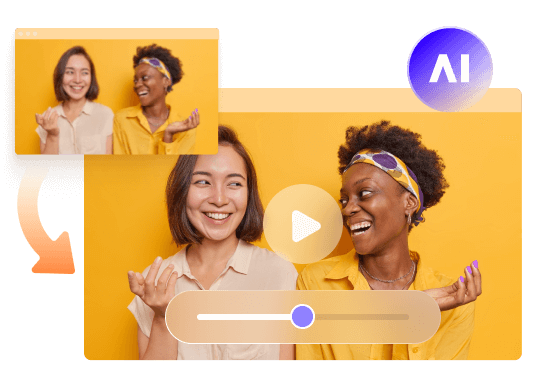



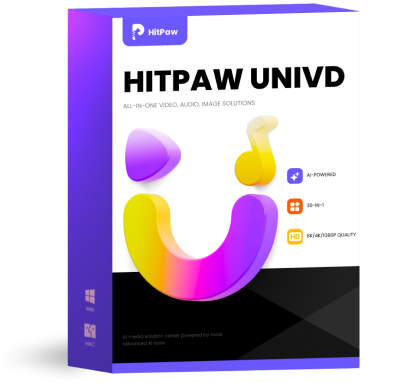 HitPaw Univd (Video Converter)
HitPaw Univd (Video Converter) HitPaw VoicePea
HitPaw VoicePea  HitPaw FotorPea
HitPaw FotorPea



Share this article:
Select the product rating:
Daniel Walker
Editor-in-Chief
My passion lies in bridging the gap between cutting-edge technology and everyday creativity. With years of hands-on experience, I create content that not only informs but inspires our audience to embrace digital tools confidently.
View all ArticlesLeave a Comment
Create your review for HitPaw articles